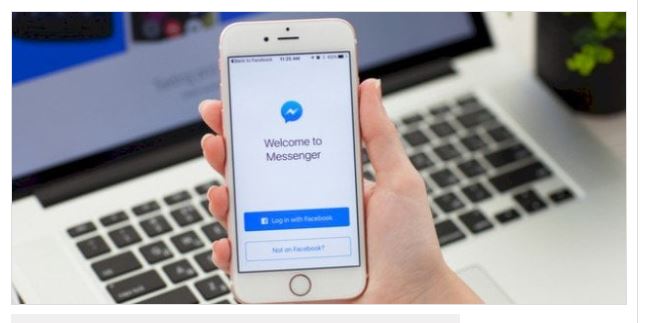Steps to view the Messenger archive from the browser
Users can access the Messenger archive through Facebook, by following the following steps:
Open the Facebook website on the browser through any browser installed on the desktop, clicking on the messages icon located within the upper blue bar. Click on the “View all in Messenger” option located at the bottom of the message list. Click on the gear icon or in the far corner of the screen to open Settings. Click on the Hidden Messages option from the drop-down menu, to display the messages stored in the Messenger archive. Archiving messages on Facebook is used to move messages to a different folder from the conversation list to keep them until needed. This can be done by running Messenger on the computer.
Steps to view the Messenger archive from the application
Users can view a specific archived conversation in Messenger through the Facebook application for mobile phones, without the ability to view the entire archive list on the mobile phone. This is done by following the following steps:
Open the Messenger application installed on mobile phones. Write the name of the recipient with whom the conversation was archived. Click on the recipient’s name that appears in the search results; To open and review the archived conversation. The previous steps are used to solve the problem of users who archive Messenger from the application and do not know how to view or access it. If the user has an iPhone, he can do this by finding the Messenger archive for the iPhone.
Steps to archive Messenger messages
Users can archive their messages in Messenger through mobile phones, to hide them from the inbox until another message is sent to that recipient so that it appears again. The process of archiving messages is done by following the following steps:
Click on the chat bubble icon to open the user’s conversations. Select the conversation to be archived. Scroll to the left, then click on the three vertical lines, or long press on the conversation.
Click on the Archive option, or click on the Archive icon. There is a difference between archiving a conversation and deleting a conversation. Archiving a conversation leads to it moving to the archive box, while deleting a conversation leads to completely removing messages from the records. If the user does not want to archive or delete the conversation, he can disable Messenger permanently.
How to search a conversation from archived messages
Users can search within archived conversations for a specific message, through the following steps:
Go to the archived conversation as mentioned previously. Click on the user’s picture, then click on the option to search conversations in the list of options under the picture. Type the desired search word in the search box, then click on the (Search) button. Scroll down until you reach the desired message. The previous steps are used to save users the time and effort of searching for a specific message within archived conversations, and the user can simply create a new Messenger account.